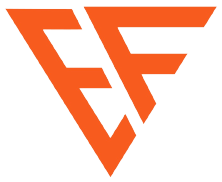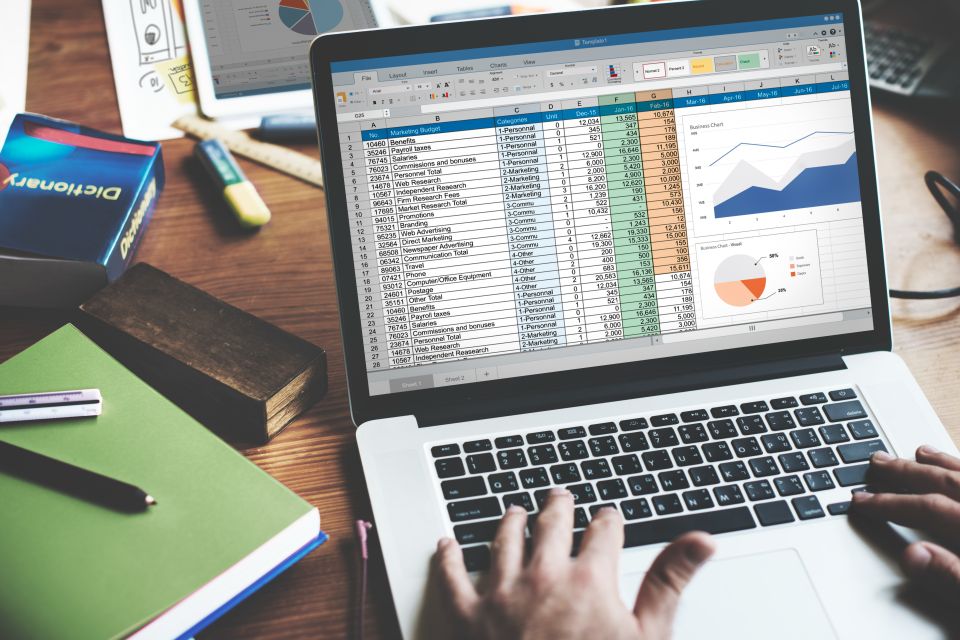
Unlocking the power of data analytics is critical in today’s data-driven world. With the vast amount of information available, businesses and individuals need to make informed decisions based on data insights. One of the most powerful tools for data analytics is Excel, a versatile and widely-used spreadsheet program. Mastering data analytics in Excel can open up a world of possibilities, allowing you to analyze, visualize, and manipulate data to uncover valuable insights.
In this article, we will delve into the essentials of mastering data analytics in Excel. From basic functions like sorting and filtering to more advanced techniques like pivot tables and data visualization, you will learn how to make the most of Excel’s capabilities for data analysis. We will also explore various tips and tricks to increase your efficiency and accuracy, ensuring that you can confidently handle large datasets and derive meaningful conclusions.
Whether you’re a business professional looking to enhance your analytical skills or a student aspiring to excel in data-driven careers, this article will provide you with the knowledge and tools to unlock the power of data analytics in Excel. Get ready to take your decision-making to new heights and make data-driven insights your competitive advantage.
Why Excel is a powerful tool for data analytics
Excel has been the go-to tool for data analysis for decades, and for good reason. It offers a wide range of features and functions that make it easy to work with data of all types and sizes. Whether you’re a beginner or an advanced user, Excel provides a user-friendly interface that allows you to perform complex data analysis tasks with ease.
One of the key advantages of Excel is its flexibility. It can handle a variety of data formats, including text, numbers, dates, and more. You can import data from external sources such as databases, CSV files, and even the web. Excel also allows you to perform basic calculations, apply formulas, and create custom functions to manipulate and transform your data.
Excel’s powerful data visualization capabilities are another reason why it’s a preferred choice for data analysis. With just a few clicks, you can create charts, graphs, and pivot tables to represent your data visually. This makes it easier to identify patterns, trends, and outliers, and communicate your findings effectively to others.
In addition, Excel provides a range of statistical functions and analysis tools that allow you to perform advanced data analysis tasks. Whether you’re conducting regression analysis, hypothesis testing, or forecasting, Excel has the tools you need to derive meaningful insights from your data.
Overall, Excel’s combination of flexibility, user-friendliness, and powerful features make it an indispensable tool for data analytics. By mastering Excel, you can enhance your analytical skills and make data-driven insights your competitive advantage.
Essential Excel functions and formulas for data analysis
To effectively analyze data in Excel, it’s important to have a solid understanding of the essential functions and formulas it offers. These functions and formulas allow you to perform calculations, manipulate data, and extract valuable insights. Here are some of the most commonly used functions and formulas for data analysis in Excel:
1. SUM: The SUM function allows you to quickly calculate the sum of a range of cells. This is useful for adding up values, such as sales figures or expenses.
2. AVERAGE: The AVERAGE function calculates the average of a range of cells. It’s commonly used to find the average value of a dataset.
3. COUNT: The COUNT function counts the number of cells that contain numbers in a range. This is useful for counting the number of data points or entries in a dataset.
4. IF: The IF function allows you to perform conditional calculations. You can use it to apply different calculations based on certain conditions, such as calculating bonuses based on sales targets.
5. VLOOKUP: The VLOOKUP function is used to search for a value in a table and retrieve a corresponding value from another column. This is useful for performing lookups and matching data from different sources.
6. PMT: The PMT function calculates the monthly payment for a loan based on the interest rate, loan amount, and term. This is useful for financial analysis and planning.
These are just a few examples of the many functions and formulas available in Excel for data analysis. By mastering these essential functions, you can perform a wide range of calculations and manipulate data to derive meaningful insights.
Data cleaning and preparation in Excel
Before you can analyze data in Excel, it’s important to clean and prepare your data. Data cleaning involves removing duplicates, correcting errors, and ensuring consistency in your dataset. Data preparation involves organizing and structuring your data in a way that makes it easy to analyze.
Excel provides a range of tools and techniques to help you clean and prepare your data. Here are some common tasks you may need to perform:
1. Removing duplicates: Excel’s built-in Remove Duplicates tool allows you to easily identify and remove duplicate values in a dataset. This ensures that your analysis is based on unique data points.
2. Correcting errors: Excel’s spell check feature can help you identify and correct spelling errors in your data. Additionally, you can use functions like FIND and REPLACE to correct errors in large datasets.
3. Data validation: Excel’s data validation feature allows you to define rules and restrictions for data entry. This helps ensure that your dataset is accurate and consistent.
4. Text to columns: Excel’s Text to Columns feature allows you to split text into separate columns based on delimiters or fixed widths. This is useful when dealing with data that is not properly structured.
By taking the time to clean and prepare your data, you can ensure that your analysis is based on accurate and reliable information. This will ultimately lead to more meaningful insights and better decision-making.
Data visualization techniques in Excel
Data visualization is a powerful technique for understanding and communicating data insights. Excel provides a range of tools and features that allow you to create visually appealing and informative charts, graphs, and pivot tables. Here are some data visualization techniques you can use in Excel:
1. Charts: Excel offers a variety of chart types, including bar charts, line charts, pie charts, and more. You can easily create charts by selecting your data and choosing the desired chart type from the Insert tab. Charts help you identify trends, compare data, and spot outliers.
2. Conditional formatting: Excel’s conditional formatting feature allows you to apply formatting rules based on the values in your dataset. For example, you can highlight cells that meet certain criteria or create data bars to visualize the magnitude of values.
3. Pivot tables: Pivot tables are a powerful tool for summarizing and analyzing large datasets. They allow you to group, filter, and aggregate data to create meaningful summaries. Pivot tables are particularly useful when working with multidimensional data.
4. Sparklines: Sparklines are mini-charts that can be embedded within cells. They provide a quick visual representation of trends and patterns in your data. Sparklines are useful when you want to display multiple data points in a compact space.
By using these data visualization techniques, you can transform your data into meaningful visual representations that are easier to understand and interpret. This can help you uncover insights and communicate your findings effectively to others.
Advanced data analysis tools and techniques in Excel
Excel offers a range of advanced data analysis tools and techniques that allow you to perform complex analyses and derive meaningful insights. Here are some key tools and techniques you can use:
1. Pivot charts: Pivot charts are charts that are based on pivot tables. They allow you to visualize data from multiple dimensions and perspectives. Pivot charts can be easily created by selecting a pivot table and choosing the desired chart type.
2. Solver: Solver is an add-in for Excel that allows you to solve optimization problems. It can be used to find the optimum value of a variable based on constraints and target goals. Solver is particularly useful for decision-making and resource allocation problems.
3. Data analysis add-in: Excel’s Data Analysis add-in provides a range of statistical analysis tools, including regression analysis, t-tests, ANOVA, and more. This add-in is useful when you need to perform advanced statistical analysis on your data.
4. Power Query: Power Query is a powerful tool for data transformation and cleaning. It allows you to connect to multiple data sources, clean and transform your data, and load it into Excel for analysis. Power Query is particularly useful when working with large and complex datasets.
By leveraging these advanced data analysis tools and techniques, you can perform complex analyses and uncover valuable insights that go beyond basic data manipulation. This will enable you to make more informed decisions and drive better outcomes.
Creating interactive dashboards and reports in Excel
Excel allows you to create interactive dashboards and reports that provide a holistic view of your data. Dashboards are visual representations of key metrics and data points, while reports provide detailed analysis and insights. Here are some tips for creating effective dashboards and reports in Excel:
1. Define your objective: Before creating a dashboard or report, define the objective and purpose. What insights do you want to communicate? What key metrics are important? This will help you structure your dashboard or report effectively.
2. Choose the right visuals: Select the appropriate charts, graphs, and pivot tables to represent your data. Choose visuals that are easy to understand and provide clear insights. Avoid clutter and unnecessary details.
3. Use interactive elements: Excel provides interactivity options like slicers and filters that allow users to dynamically explore and analyze data. Use these interactive elements to enhance the usability and effectiveness of your dashboard or report.
4. Organize and structure your data: Organize your data in a structured and logical manner. Use tables, named ranges, and named formulas to make your data easier to work with. This will also make it easier to update your dashboard or report as new data becomes available.
By creating interactive dashboards and reports in Excel, you can provide stakeholders with a comprehensive view of your data and enable them to explore insights on their own. This promotes data-driven decision-making and enhances collaboration within your organization.
Tips for efficient data analysis in Excel
Efficiency is key when it comes to data analysis in Excel. Here are some tips to help you work more efficiently and accurately:
1. Use keyboard shortcuts: Excel provides a range of keyboard shortcuts that can help you perform tasks more quickly. Learn and use shortcuts for common actions like copying, pasting, selecting, and formatting.
2. Use named ranges: Named ranges allow you to assign meaningful names to specific ranges of cells in your spreadsheet. This makes it easier to refer to and work with your data. Named ranges are particularly useful when creating formulas and performing calculations.
3. Automate repetitive tasks: Excel provides a range of automation features, such as macros and VBA (Visual Basic for Applications). Use these features to automate repetitive tasks and save time. For example, you can create a macro to apply a set of formatting rules to your data.
4. Stay organized: Keep your spreadsheet organized by using worksheets and named ranges to separate and categorize your data. Use color coding and cell formatting to highlight important information. This will make it easier to navigate and work with your data.
5. Document your work: Documenting your work is important for reproducibility and future reference. Use comments, cell notes, and separate documentation sheets to explain your calculations and assumptions. This will make it easier for others to understand and validate your analysis.
By implementing these tips, you can work more efficiently and accurately in Excel, saving time and ensuring the quality of your analysis.
Excel add-ins for enhanced data analytics
Excel’s functionality can be further extended with add-ins. Add-ins are additional software components that provide additional features and capabilities. Here are some popular Excel add-ins for enhanced data analytics:
1. Power Pivot: Power Pivot is an add-in that allows you to work with large datasets and perform advanced data modeling. It provides features like data relationships, calculated columns, and measures. Power Pivot is particularly useful when working with complex datasets and multiple data sources.
2. Power Query: Power Query, mentioned earlier, is an add-in that allows you to connect to multiple data sources, transform and clean your data, and load it into Excel for analysis. Power Query provides a user-friendly interface for data integration and transformation.
3. Solver: Solver, also mentioned earlier, is an add-in that allows you to solve optimization problems. It provides advanced algorithms and techniques for finding the best solution to a given problem. Solver is particularly useful for resource allocation, scheduling, and decision-making problems.
4. Data Mining: Excel’s Data Mining add-in provides tools and techniques for analyzing large datasets and discovering patterns and trends. It offers algorithms for clustering, classification, and association analysis. Data Mining is useful when you want to uncover hidden insights and relationships in your data.
These are just a few examples of the many add-ins available for Excel. Depending on your specific needs, you can explore and install add-ins that enhance Excel’s capabilities and provide additional tools for data analysis.
Conclusion: Harnessing the power of data analytics in Excel
In conclusion, mastering data analytics in Excel is essential for making informed decisions and uncovering valuable insights. Excel’s versatility, user-friendliness, and powerful features make it an indispensable tool for data analysis. By understanding the essential functions and formulas, cleaning and preparing your data, visualizing your insights, and using advanced tools and techniques, you can take full advantage of Excel’s capabilities. Creating interactive dashboards and reports, working efficiently, and exploring add-ins further enhance your data analytics skills. With Excel as your ally, you can confidently handle large datasets, derive meaningful conclusions, and make data-driven insights your competitive advantage. So, dive into Excel’s world of data analytics and unlock the power of insights to drive success in your personal and professional endeavors.
At Emerging Freelancer, our Data Analytics Services empower businesses with insightful and actionable intelligence. Leveraging cutting-edge analytics tools and methodologies, we delve deep into your data to extract meaningful patterns and trends. Whether you’re seeking to optimize operational efficiency, enhance decision-making processes, or gain a competitive edge, our team of skilled analysts is dedicated to delivering tailored solutions. Partner with us to unlock the full potential of your data, transforming raw information into strategic insights that drive informed business decisions. With Emerging Freelancer‘s Data Analytics Services, navigate the complexities of data with confidence and precision.